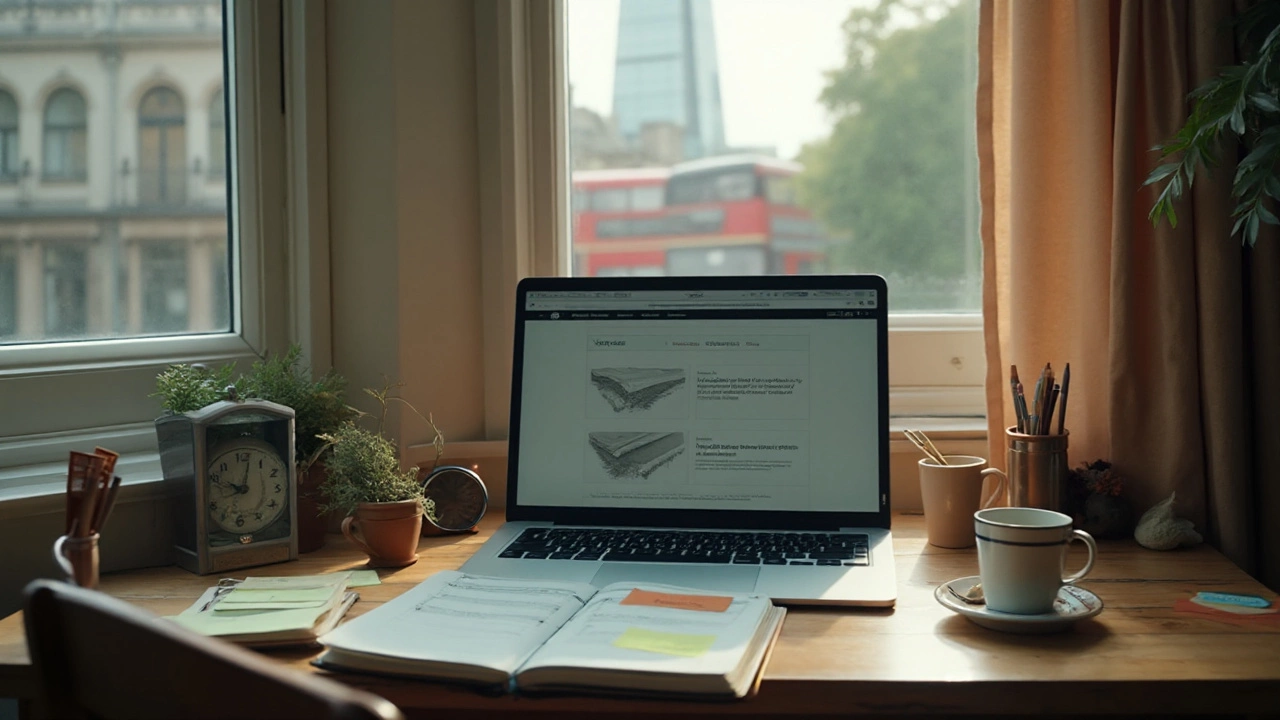
Can You Learn WordPress in 2 Days? A 48‑Hour Beginner Plan (2025)
16 Sep 2025Yes-enough to build a clean 5‑page site. Here’s a 48‑hour plan, tool picks, checklists, and pitfalls so you launch fast without breaking things.
Want a live site by the end of the day? You can do it without writing code or hiring a designer. Follow these simple steps, pick the right tools, and you’ll have a professional‑looking WordPress site ready to go.
The first thing you need is a place to store your site. Most hosts now offer a one‑click WordPress install. Sign up with a provider that includes SSL, automatic backups, and good support – many UK hosts do this for under £5/month. After you create the account, look for the "WordPress" button in the control panel and click it. In a few minutes WordPress will be installed on a sub‑domain or a temporary URL.
When WordPress is ready, log in at /wp‑admin. The dashboard might look overwhelming, but you only need two things: a theme and a few plugins. For speed, pick a free theme that’s built for performance – Astra, GeneratePress, or Neve work well. Click Appearance → Themes → Add New, search the name, and hit "Install" then "Activate".
Next, install plugins that give you the core features you need. The most useful ones for a quick site are:
Go to Plugins → Add New, search each name, install, and activate. You’re now ready to add content.
Start with the pages most visitors look for: Home, About, Services (or Products), Blog, and Contact. Use the built‑in block editor – just click Pages → Add New, give the page a title, and drag‑drop blocks for text, images, and buttons. Keep text short, use headings, and add a clear call‑to‑action on every page.
For the home page, pick a pre‑built template from your theme. Many free themes include a “starter site” you can import with one click. This gives you a ready‑made layout, hero image, and placeholder text that you replace with your own copy.
When you’ve added the main pages, go to Settings → Reading and set the home page to display a static page (your new Home). Choose “Blog” as the posts page if you plan to publish articles.
Now test the site on a phone and a desktop. Click the preview icon in the customizer and switch between device views. If anything looks crowded, adjust the padding or hide unnecessary blocks – the goal is a clean look that loads fast.
Before you go live, double‑check a few basics: make sure the site URL uses https, set a tagline in Settings → General, and enable the Yoast SEO basic configuration (focus keyword, meta description). Hit “Publish” on each page, then go to Settings → Permalinks and select “Post name” for clean URLs.
Finally, announce your launch. Share the link on social media, add the URL to your email signature, and submit the site to Google Search Console – a quick form that tells Google your address.
Maintaining a fast site is easy. Keep WordPress, your theme, and plugins updated weekly. Run Smush once a month to keep images small, and clear the cache whenever you add new content. With this routine, your site will stay speedy and safe.
That’s it – in under an hour you’ve built a functional, good‑looking WordPress website ready for visitors and search engines. Grab a coffee, watch the traffic grow, and add more features when you’re ready. Happy building!
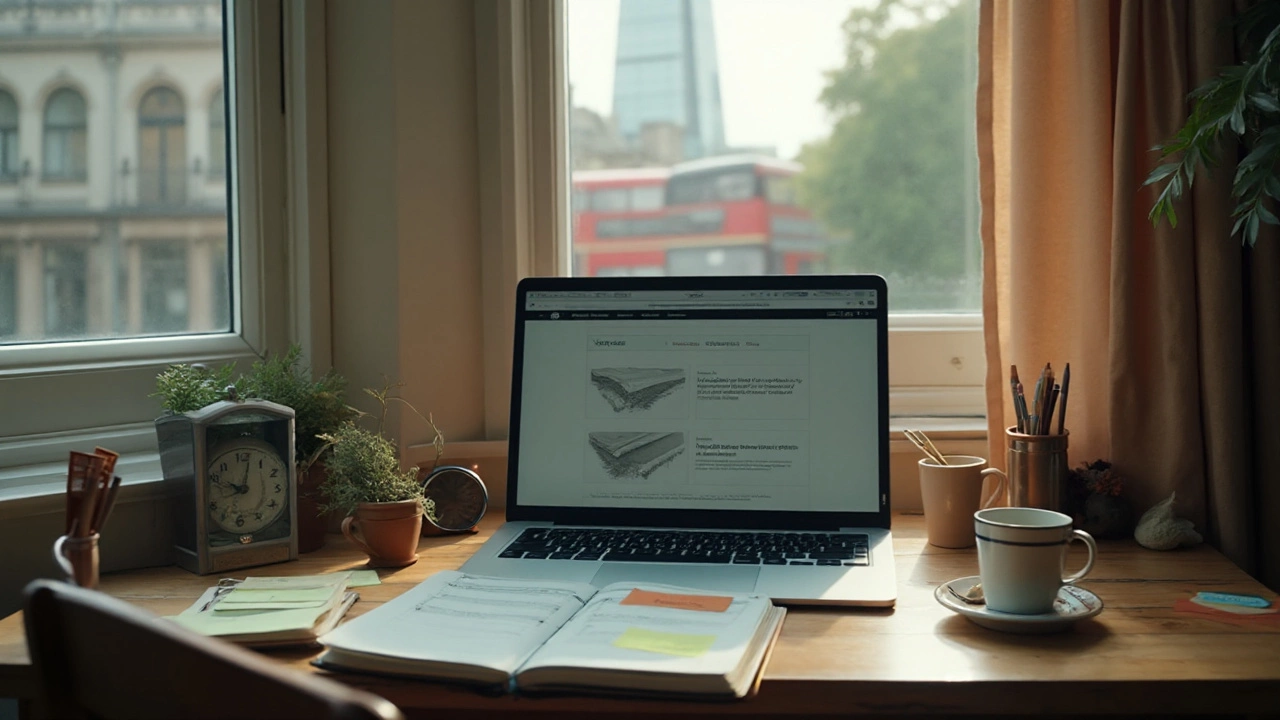
Yes-enough to build a clean 5‑page site. Here’s a 48‑hour plan, tool picks, checklists, and pitfalls so you launch fast without breaking things.