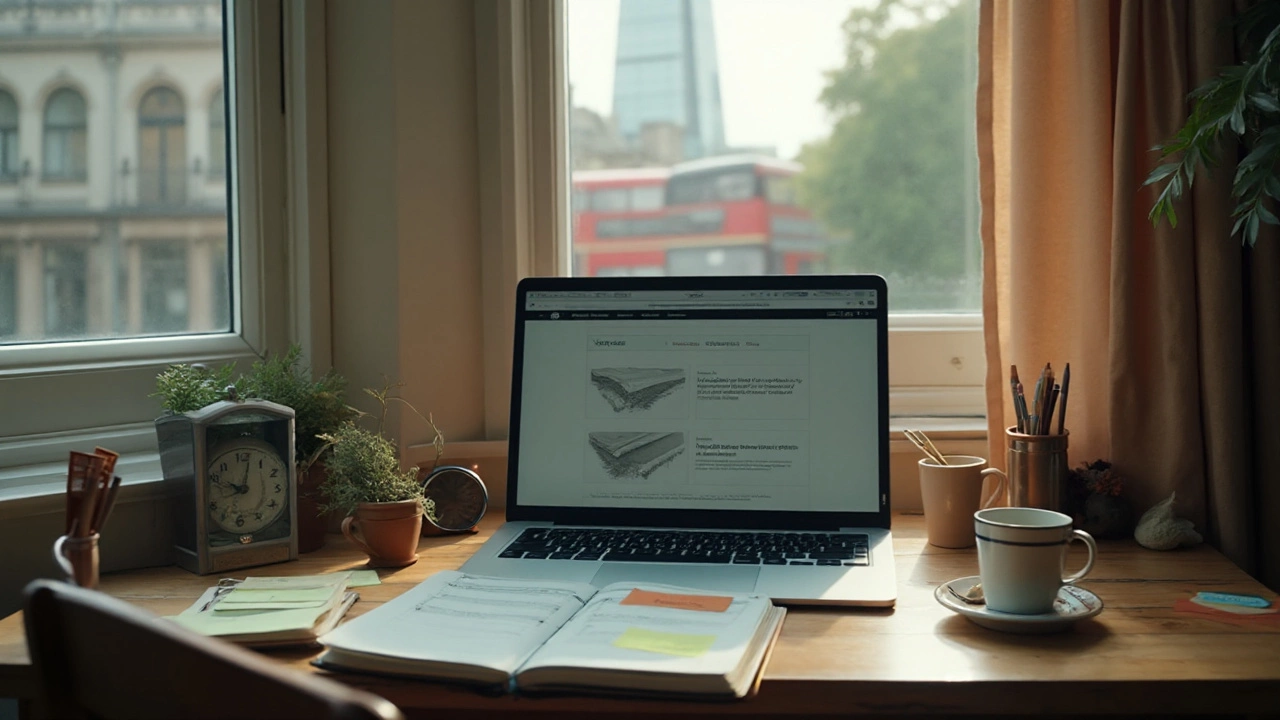You can go from zero to a simple, legit WordPress site in two days. Not a complex store or a custom app-but a clean 4-6 page site you’d actually show clients or your boss. The trick is scope: cut fancy features, use block themes, lean on patterns, and follow a tight checklist. I’ve shipped dozens of sites on sprint weekends-sometimes with my dog, Thor, snoring under the desk and my cat, Luna, walking across the keyboard. It’s doable if you keep it simple and stick to a plan.
- TL;DR: You won’t master WordPress in 48 hours, but you can launch a solid 5‑page site if you pick the right tools and follow a strict plan.
- Pick WordPress.org with a managed host, a block theme, and 8-12 plugins max. Avoid custom code and heavy page builders.
- Day 1: install, structure pages, set global styles, plug in forms/SEO/cache/security. Day 2: polish, optimize, test, and launch.
- Skip eCommerce, multilingual, memberships, and custom designs. Those take more time to do well.
- Safety first: backups, SSL, strong admin, 2FA, and a staging site if your host offers one.
What you likely want done: (1) decide which WordPress (dot org vs dot com) and host to use, (2) set up the site fast, (3) design a clean home page and a few inner pages, (4) add basics-forms, SEO, speed, security, (5) test and launch without drama, and (6) know what to do next week to improve it. That’s the playbook below.
48‑Hour WordPress Plan: From Blank to Live (Step‑by‑Step)
Quick reality check before the clock starts. WordPress powers ~43% of the web (W3Techs, 2025). The block editor (aka Gutenberg) and the Site Editor are mature now, so you can design headers, footers, and templates without a page builder. You’ll move faster with fewer moving parts. If you treat this as a sprint, you can absolutely learn WordPress in 2 days well enough to launch a small site.
Scope for a 48‑hour build:
- Pages: Home, About, Services (or Product), Contact, Blog listing (with 1 sample post)
- Features: contact form, basic SEO, caching, backups, security
- Design: clean brand colors and fonts, consistent spacing, responsive
- Content: 600-1200 words total + 6-10 images (WebP)
Day 0 (Prep, 45-90 min)
- Choose WordPress.org (self‑hosted). WordPress.com is fine, but plugins and flexibility are limited on cheaper plans.
- Pick hosting: managed WordPress hosting saves time (auto‑SSL, caching, staging). Shared hosting is cheaper but adds setup overhead.
- Register a domain (or use your existing). Keep it short, .com if possible, and map DNS later today.
- Pick your build approach:
- Fastest: Block theme + Site Editor (Twenty Twenty‑Four or another modern block theme).
- If you must: Lightweight builder like GenerateBlocks. Avoid stacking multiple builders.
- Assets: Gather your logo (SVG/PNG), brand colors (hex), 6-10 images (1200-1600px, WebP), and draft copy.
Day 1 Morning (2-3 hours): Install and Configure
- Install WordPress from your host dashboard. Use a unique admin username (not “admin”) and a strong password.
- Enable SSL (most managed hosts do this in one click). Ensure the site loads with https.
- Settings → General: Site Title, Tagline (optional), Timezone, Site Language.
- Settings → Permalinks: Post name.
- Install a modern block theme (e.g., Twenty Twenty‑Four) and activate.
- Plugins to install now (keep it lean):
- SEO: Yoast SEO or Rank Math (just one)
- Cache/Performance: Your host’s built‑in, or LiteSpeed Cache/WP Super Cache
- Backup: UpdraftPlus (schedule to remote storage)
- Security: Wordfence or your host’s security suite
- Form: Fluent Forms Lite, WPForms Lite, or Contact Form 7
- Image compression: Optimole, Smush, or ShortPixel
- Optional: Redirection (301s), a lightweight table of contents if you blog
Day 1 Midday (2-3 hours): Structure and Navigation
- Create pages: Home, About, Services, Contact, Blog.
- Appearance → Editor (Site Editor):
- Set site logo, favicon, and brand colors.
- Global typography: choose a readable pair (e.g., Inter + Georgia). 16-18px base font, 1.25-1.5 line height.
- Header: navigation (Home, About, Services, Blog, Contact). Add a clear “Get a Quote” or “Book a Call” button if relevant.
- Footer: brief about, links, copyright, privacy link.
- Patterns: Use prebuilt patterns for hero, features grid, testimonials, and CTA-don’t design from scratch.
- Create a simple Blog template in the Site Editor so posts look consistent.
Day 1 Afternoon (2-3 hours): Content and Forms
- Home page: hero section (headline + subheadline + CTA), 3 value props, brief proof (logos/testimonial), and a final CTA. Keep it scannable.
- About: one‑paragraph origin story, who you help, why you’re credible, and a friendly photo.
- Services: 3-5 cards with outcomes, pricing ranges (if you’re comfortable), and a CTA.
- Contact: form + email disclosure, map (optional), and business hours (if relevant).
- Forms: build a simple form (Name, Email, Message). Test submission. If emails don’t arrive, install an SMTP plugin and configure with your provider.
Day 1 Evening (1-2 hours): Essentials and Safety
- SEO basics: set homepage title and meta description with your SEO plugin; generate XML sitemap; check robots.txt.
- Performance: turn on caching, enable image compression, defer JS if your plugin supports it. Don’t obsess yet.
- Security: disable file editing (via security plugin), turn on firewall, change login URL if your tool offers it, and enable 2FA for admin.
- Backups: run a manual backup and set daily or weekly schedules.
Day 2 Morning (2-3 hours): Design Polish
- Refine global styles: spacing scale (4/8/16/24/32), consistent corner radii, and button styles.
- Typography polish: set H1/H2/H3 sizes and check mobile readability.
- Imagery: replace any low‑res images; compress to under 200 KB each when possible.
- Accessibility sweep: add alt text, ensure color contrast (WCAG AA), and make link text descriptive.
Day 2 Midday (2-3 hours): SEO, Speed, and Mobile
- On‑page SEO: one target keyword per page, short slugs (e.g., /services), H1 used once, clear H2s, and internal links.
- Speed check: run PageSpeed Insights and take easy wins-compress large images, reduce unused plugins, limit third‑party scripts.
- Mobile pass: test every page on a phone. Fix stacking issues and tap targets.
- Analytics: add GA4 or a privacy‑friendly alternative, and set up basic goals (form submit).
Day 2 Afternoon (1-2 hours): Launch Checklist
- Connect domain: update DNS to your host. Wait for propagation (can be minutes to hours).
- Force HTTPS and check for mixed content warnings.
- 404 check: click through your menu and key links. Use Redirection for any fixes.
- Legal: add Privacy Policy and Terms pages. Add a cookie notice if you run tracking.
- Final backup before launch.
Day 2 Evening (optional): Extras
- Blog post #1 (answer a burning customer question in 600-800 words).
- Schema basics via your SEO plugin (Organization, Local Biz if relevant).
- Set up a staging site (if your host has it) for future experiments.
| Task | Est. Time | Tools / Notes |
|---|---|---|
| Hosting + Domain | 45-90 min | Managed WordPress recommended for speed (SSL, caching, staging) |
| Install + Base Settings | 45 min | Unique admin, SSL, permalinks |
| Theme + Global Styles | 60-90 min | Block theme + Site Editor |
| Pages + Navigation | 2-3 hours | Home, About, Services, Contact, Blog |
| Forms + Plugins | 60-90 min | SEO, cache, security, backup, form |
| Polish + SEO + Speed | 3-4 hours | Titles/meta, image compression, mobile |
| Testing + Launch | 60-90 min | DNS, HTTPS, forms, backup |
Notes and references: WordPress.org docs outline recommended server versions (PHP 8.1+ is a safe target in 2025). W3Techs tracks WordPress’ market share near 43% this year. The WordPress Core team ships frequent block editor updates, so block themes and patterns are the fastest route in 2025.
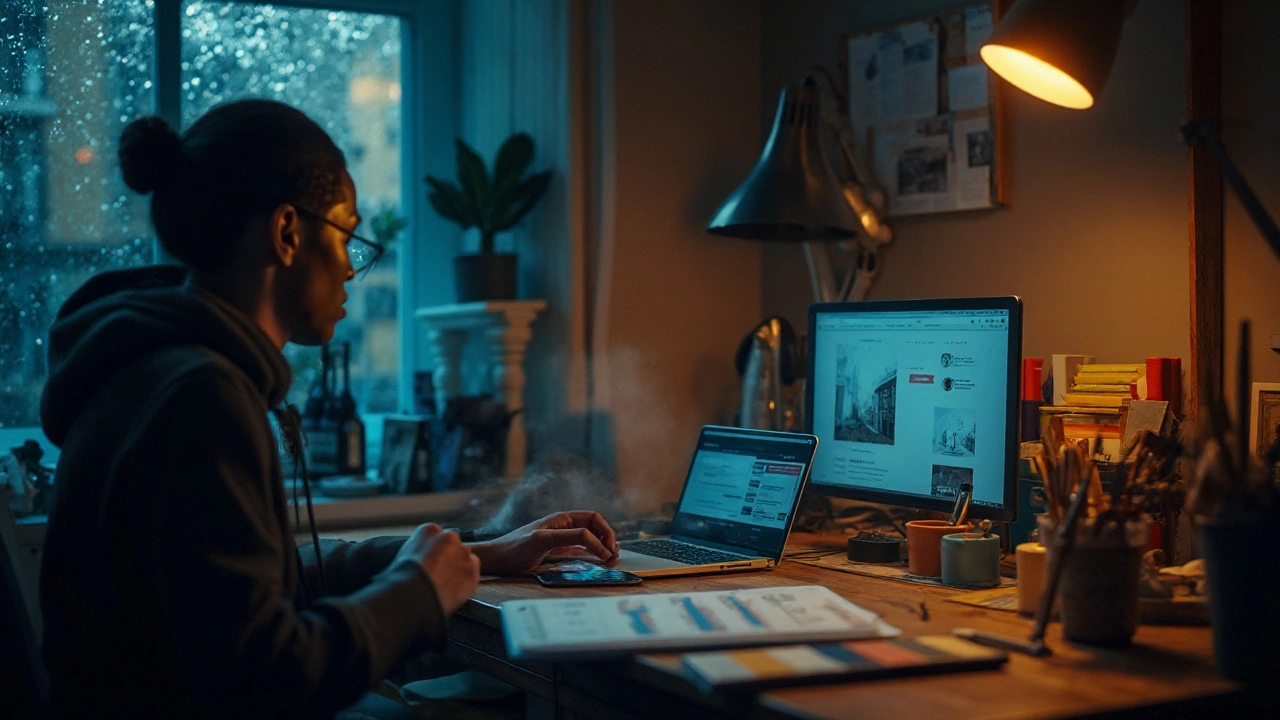
Examples, Templates, and Cheat Sheets
What can you actually ship by tomorrow night? Here are realistic 48‑hour builds and the exact pieces to include.
Example 1: Freelancer/Consultant Site
- Theme: a minimalist block theme (e.g., Twenty Twenty‑Four).
- Home: headline (“I help X do Y in Z weeks”), three service cards, testimonial, CTA to calendar.
- Services: 3 offers with clear outcomes, starting price, CTA buttons.
- About: short personal bio, photo, trust badges (clients, certifications).
- Contact: form + short FAQ (“How we’ll work together”).
- Plugins: SEO, cache, backup, security, forms, maybe a booking embed from Calendly.
Example 2: Local Restaurant
- Theme: block theme with strong imagery.
- Home: hero photo, hours, address (as text for SEO), signature dishes, reservation CTA.
- Menu page: menu sections with prices (keep it text for SEO, not images).
- About: story and chef photo.
- Contact: map embed, phone, hours.
- Plugins: SEO, cache, backup, security, forms; optional schema plugin for LocalBusiness.
Example 3: Portfolio
- Theme: block theme with a grid pattern.
- Home: highlight 6 best projects, each linking to a case study.
- Project template: problem, solution, tools used, 2-4 images, outcome.
- About: short, friendly bio and a photo.
- Contact: simple form.
Copy Templates You Can Steal
- Hero: “We help [target audience] get [outcome] without [pain] in [timeframe]. [CTA].”
- Service card: “What you get: [3 bullets]. Timeline: [X weeks]. Starting at [price]. [CTA].”
- About opener: “If you want [goal], you’re in the right place. I’m [name], and I [credible action/result].”
- Contact reassurance: “I read every message and reply within 1 business day.”
Design Rules of Thumb (fast wins)
- Color: one primary, one neutral, one accent. Avoid gradients unless the theme provides them.
- Spacing: use an 8‑point grid (8, 16, 24, 32, 48…).
- Typography: 16-18px body, H1 ~36-48px, H2 ~28-32px, H3 ~22-24px.
- Images: keep under 200 KB when you can; use WebP; 1200-1600px wide for hero.
- Plugins: cap at 12 in week one. If something breaks, fewer suspects.
Pre‑Launch Checklist (print this)
- SSL shows a lock and pages load on https only.
- Menus work on desktop and mobile (tap targets are comfy).
- Form submission test reaches your inbox; reply works.
- Titles/meta set for all pages; slugs are short.
- Images compressed; no layout shift on load (CLS feels stable).
- 404 test: try a wrong URL; confirm your 404 page is helpful.
- Privacy and Terms pages exist; cookie notice if you track.
- Backup created post‑build; schedule set.
“Don’t Waste Time” Pitfalls
- Theme shopping: pick one modern block theme and move on.
- Font rabbit hole: two fonts, done. System fonts are fine.
- Over‑customizing: use patterns; change the copy, not the layout.
- Too many plugins: more than 12 in a 48‑hour build is a red flag.
- Custom code: skip it for now; ship first, refine later.
| Hosting Type (2025) | Typical Monthly Cost | Pros | Cons | Best For |
|---|---|---|---|---|
| Managed WordPress | $15-$35 | Auto SSL, caching, staging, support familiar with WP | Costs more than shared; some plugin limits | Speed builds, less tinkering |
| Shared Hosting | $3-$10 | Cheap, good for learning | Slower, limited resources, may need manual caching | Budget sites, students |
| VPS/Cloud | $10-$40+ | Control, scalability, great performance | Needs sysadmin skills or a managed panel | Developers, custom stacks |
Decision Tree (fast choices)
- New to WordPress? Choose managed hosting → block theme → Site Editor → ship.
- Need a store? Add WooCommerce next week, not day two.
- Want drag‑and‑drop? Try GenerateBlocks or Spectra; avoid stacking Elementor + another builder.
- Performance issues? Fewer plugins + compress images + use your host’s cache before anything else.

FAQ, Next Steps, and Troubleshooting
FAQ
- WordPress.com vs WordPress.org-what’s faster for this sprint? WordPress.org with managed hosting. You’ll get full plugin access, staging, and fewer walls.
- Can I use Elementor and still finish in two days? Yes, but it’s slower than block themes and easier to bloat. If you do, keep it on key pages only.
- Do I need to know code? Not for this. Blocks, patterns, and a few plugins get you there. Code becomes useful when you want custom features.
- Can I add a store in 48 hours? A tiny catalog? Maybe. Real eCommerce (payments, tax, shipping, emails) deserves at least another weekend.
- How many plugins are “safe”? Aim for 8-12 for a basic site. Quality and compatibility matter more than the count, but fewer makes troubleshooting easier.
- What about SEO? Nail the basics: clear headings, one topic per page, descriptive titles/meta, internal links, fast load, and alt text. Then write useful posts.
- Will my site be accessible? You’ll meet a baseline if you add alt text, respect color contrast, use clear labels, and keep keyboard navigation intact. Deep compliance takes extra work.
- How do I migrate from a temp domain? Use your backup plugin to restore on the live domain, or your host’s migration tool. Update URLs with your SEO plugin or a search‑replace tool.
- Is WordPress still worth it in 2025? Yes. It’s open‑source, huge ecosystem, and block themes + Site Editor make design simpler than a few years ago.
Next Steps (the week after launch)
- Content: write two helpful posts that answer real customer questions. Add them to your Services page as further reading.
- Speed: serve WebP, lazy‑load images, limit third‑party scripts, and test mobile on PageSpeed.
- Backups: verify your scheduled backups actually exist offsite.
- Security: turn on auto‑updates for minor/core releases; review plugins monthly.
- Analytics: set 1-2 goals (form submit, click on phone/email), and check weekly.
- Design: gather feedback from 5 users. Fix one friction point per week.
Troubleshooting Quick Fixes
- White Screen of Death: disable plugins via SFTP or your host’s file manager by renaming the plugins folder, then re‑activate one by one.
- Permalinks 404: Settings → Permalinks → Save changes. This rebuilds rewrite rules.
- Mixed Content (HTTPS): ensure “WordPress Address” and “Site Address” are https; install a “Really Simple SSL” type plugin if needed.
- Emails not sending: install an SMTP plugin and use your email provider’s SMTP credentials or a transactional email service.
- Theme conflict: switch temporarily to a default block theme to confirm; then update or replace the problem theme/plugin.
- Update went wrong: restore from your backup; consider a rollback plugin for the specific plugin/theme.
- Slow admin: clear caches, disable heavy plugins, and check your host’s resource limits. Sometimes moving from shared to managed hosting is the real fix.
If You’re a Business Owner
- Value speed and stability. Managed host, block theme, minimal plugins, and clear CTAs. Don’t chase custom design in 48 hours.
If You’re a Student or Career‑Switcher
- Document your build: screenshots, decisions, and before/after metrics. That write‑up is your portfolio piece.
If You’re a Nonprofit
- Use patterns for donation CTAs and a single “Give” page. Add a simple newsletter form. Keep the tech simple so volunteers can help.
Time‑Saver Extras (only if you’re ahead of schedule)
- Global patterns: save your hero/CTA as patterns so you can reuse everywhere.
- Reusable blocks for testimonials and service cards.
- Basic schema via your SEO plugin: Organization, LocalBusiness if you have a location.
Why this works in 2025
- Block themes + Site Editor cut plugin and builder overhead.
- Patterns let you ship “designed” sections without dragging pixels around.
- Managed hosts are now affordable and include performance/security basics out of the box.
Last bit of advice: decide once, then move. Every detour-another theme, another plugin, another “inspiration” site-costs an hour. Ship the simple version this weekend, collect feedback next week, and iterate. That’s how you actually learn WordPress: by publishing, not polishing.