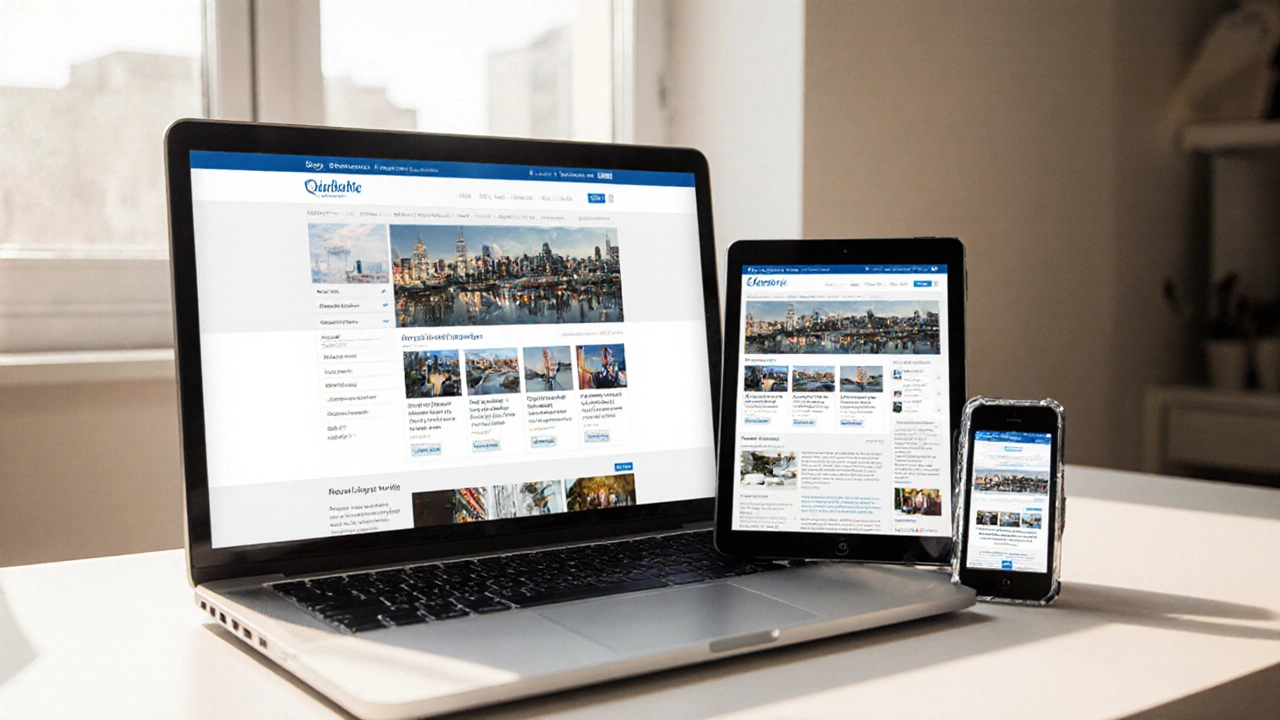Responsive Layout Recommender
Find Your Perfect Layout Technique
Get personalized recommendations for Flexbox, CSS Grid, or Bootstrap based on your project needs.
Select Your Requirements
Recommended Technique
Quick Summary
- Start with a solid responsive website foundation using HTML5 and CSS3.
- Leverage Flexbox, CSS Grid, and media queries for fluid layouts.
- Add interactivity with vanilla JavaScript or a lightweight framework.
- Turn static pages into dynamic experiences using a simple API or server‑side logic.
- Test, optimise, and deploy with modern tools like Git and Netlify.
Ever opened a site on your phone and it looked like a squeezed‑out version of the desktop page? That’s the problem a truly responsive website is built to solve. It isn’t just about shrinking elements; it’s about re‑arranging, re‑sizing, and sometimes swapping out content so the experience feels native on any screen.
But most people also want their site to react to user actions, pull fresh data, and feel alive-what we call a Dynamic website a web app that updates content without a full page reload, often using APIs or server‑side rendering. In this guide you’ll see how the two worlds meet, and you’ll walk away with a working prototype you can customize for any project.
What Makes a Site Both Dynamic and Responsive?
Think of a responsive layout as the skeleton and a dynamic feature set as the muscles. The skeleton (HTML, CSS, layout techniques) defines where everything sits. The muscles (JavaScript, APIs, server logic) make those parts move.
Key ingredients:
- HTML5 the markup language that introduces semantic elements like <header>, <section>, and <footer> for a clean document structure.
- CSS3 the style language that adds visual flair and, crucially, layout modules like Flexbox and Grid to control positioning.
- JavaScript the scripting engine that powers interactivity, DOM manipulation, and AJAX calls for dynamism.
Setting Up Your Project
- Create a new folder called
my‑responsive‑site. - Inside, run
git initto version‑control everything. - Make three basic files:
index.html,styles.css, andapp.js. - Open
index.htmland add the HTML5 boilerplate:<!DOCTYPE html> <html lang="en"> <head> <meta charset="UTF-8"> <meta name="viewport" content="width=device-width, initial-scale=1.0"> <title>My Dynamic Responsive Site</title> <link rel="stylesheet" href="styles.css"> </head> <body> <header>…</header> <main id="content">Loading...</main> <script src="app.js"></script> </body> </html>
- Link the CSS and JS files and you’re ready to build.
Responsive Layout Techniques
There are three go‑to methods for making layouts fluid across devices.
| Technique | Best for | Browser support | Learning curve |
|---|---|---|---|
| Flexbox | One‑dimensional rows or columns | All modern browsers (IE10+) | Low |
| CSS Grid | Two‑dimensional layout grids | Chrome 57+, Firefox 52+, Safari 10.1+ | Medium |
| Bootstrap a popular front‑end framework that bundles a grid system, components, and utilities | Quick prototyping with pre‑built components | All browsers (fallback built‑in) | Low (if you use the default classes) |
Start with Flexbox for simple nav bars, then move to CSS Grid when you need a full‑page grid. Bootstrap is handy when you want a lot of ready‑made UI pieces without writing custom CSS.
Flexbox Example
.nav {
display: flex;
justify-content: space-between;
flex-wrap: wrap;
}
This makes the navigation items spread out and wrap automatically on smaller screens.
CSS Grid Example
.grid {
display: grid;
grid-template-columns: repeat(auto‑fit, minmax(250px, 1fr));
gap: 1rem;
}
The auto‑fit function fills the row with as many 250‑pixel columns as will fit, then expands them to fill remaining space.
Media Queries - The Responsive Glue
Media queries let you apply CSS only when certain conditions are met, usually screen width. Add the following to styles.css:
@media (max-width: 768px) {
header {
font-size: 1.2rem;
}
.grid {
grid-template-columns: 1fr;
}
}
When the viewport drops below 768 px, the grid collapses to a single column and the header shrinks-perfect for tablets and phones.
Making the Site Dynamic
Static content is great for speed, but users expect fresh data. The simplest way to add dynamism is to fetch JSON from a public API and inject it into the DOM.
Let’s pull a list of placeholder posts from JSONPlaceholder. Add this to app.js:
document.addEventListener('DOMContentLoaded', () => {
const container = document.getElementById('content');
fetch('https://jsonplaceholder.typicode.com/posts?_limit=6')
.then(res => res.json())
.then(posts => {
const markup = posts.map(p => `
${p.title}
${p.body}
`).join('');
container.innerHTML = markup;
})
.catch(err => {
container.textContent = 'Oops! Something went wrong.';
console.error(err);
});
});
Now the #content area fills with six posts that load instantly, without a page reload. That’s the core of dynamic behaviour.
Optional: Using a Light Framework
If you prefer a more structured approach, drop in Vue.js a progressive JavaScript framework for building user interfaces. Include the CDN link in index.html and replace the fetch logic with a Vue instance. The learning curve stays low, and you get reactive data binding for free.
Deploying Your Site
Once you’re happy locally, push your repo to GitHub a cloud-based git hosting service and connect it to a free static‑site host like Netlify or Vercel. Both platforms read your index.html, serve the assets over a CDN, and even give you a custom domain.
Steps for Netlify:
- Commit and push the code to a GitHub repository.
- Log into Netlify, click “New site from Git”.
- Select your repo, keep the default build command (none) and publish directory (the root).
- Hit Deploy - you’ll get a live URL in seconds.
Because your CSS uses native features (Flexbox, Grid) and your JavaScript is vanilla, you won’t need any build step. That keeps the deployment super fast.

Performance & Accessibility Checklist
- Compress images with WebP or AVIF.
- Serve fonts via
font-display: swapto avoid flash‑of‑invisible‑text. - Check colour contrast; aim for a minimum 4.5:1 ratio.
- Use
aria‑labelson interactive elements. - Run Lighthouse and aim for >90 in Performance, Accessibility, and Best Practices.
These tweaks make sure the site feels snappy on a 2G connection and is usable for screen‑reader users.
Next‑Level Enhancements
If you want to go beyond fetching static JSON, consider these upgrades:
- Progressive Web App (PWA) - add a service worker to cache assets and enable offline browsing.
- Use Webpack a module bundler that can also handle assets, CSS, and code splitting to transpile modern JavaScript and bundle CSS.
- Swap the placeholder API for a real REST API an interface that allows client applications to interact with server resources over HTTP built with Node.js or your favourite backend language.
- Implement authentication with JWT tokens if you need user‑specific data.
Each of these steps makes the site more “app‑like” while preserving the responsive core.
Troubleshooting Common Issues
Layout breaks on very small screens - Double‑check that you haven’t set fixed widths (e.g., width: 400px) on containers. Replace them with max-width: 100% or let Flexbox/Grid handle sizing.
Images overflow their containers - Add img { max-width: 100%; height: auto; } to force images to shrink.
API request fails in production - Verify CORS headers on the server, and consider using a proxy (Netlify Functions) to keep the API key secret.
JavaScript doesn’t run after deployment - Ensure the script tag appears before the closing </body> tag, and that the file path matches the built asset location.
Wrapping It Up
Building a site that adapts to any screen and reacts to user input boils down to three pillars: semantic HTML, modern CSS layout, and lightweight JavaScript. By following the steps above you’ll have a solid, production‑ready foundation that you can layer with more advanced features whenever you’re ready.
Do I need a CSS framework to make a site responsive?
No. Native CSS modules like Flexbox and Grid handle most responsive patterns without extra code. Frameworks such as Bootstrap can speed up prototyping, but they add bulk you might not need.
Can I make a dynamic site without a backend?
Yes. Public APIs, serverless functions, or static‑site generators that pull data at build‑time let you add interactivity without managing a full server stack.
How do I test my site on different devices?
Use the browser’s DevTools device toolbar to simulate phones, tablets, and desktops. For real‑world testing, tools like BrowserStack or physical devices give the most accurate results.
What’s the best way to optimise load time for a responsive site?
Compress images, serve them in next‑gen formats, lazy‑load off‑screen content, minify CSS/JS, and leverage a CDN. Also, keep the critical CSS inline for the initial viewport.
Should I use a PWA for every responsive site?
Only if offline access or push notifications add real value. PWAs increase complexity, so weigh the benefit against the effort.