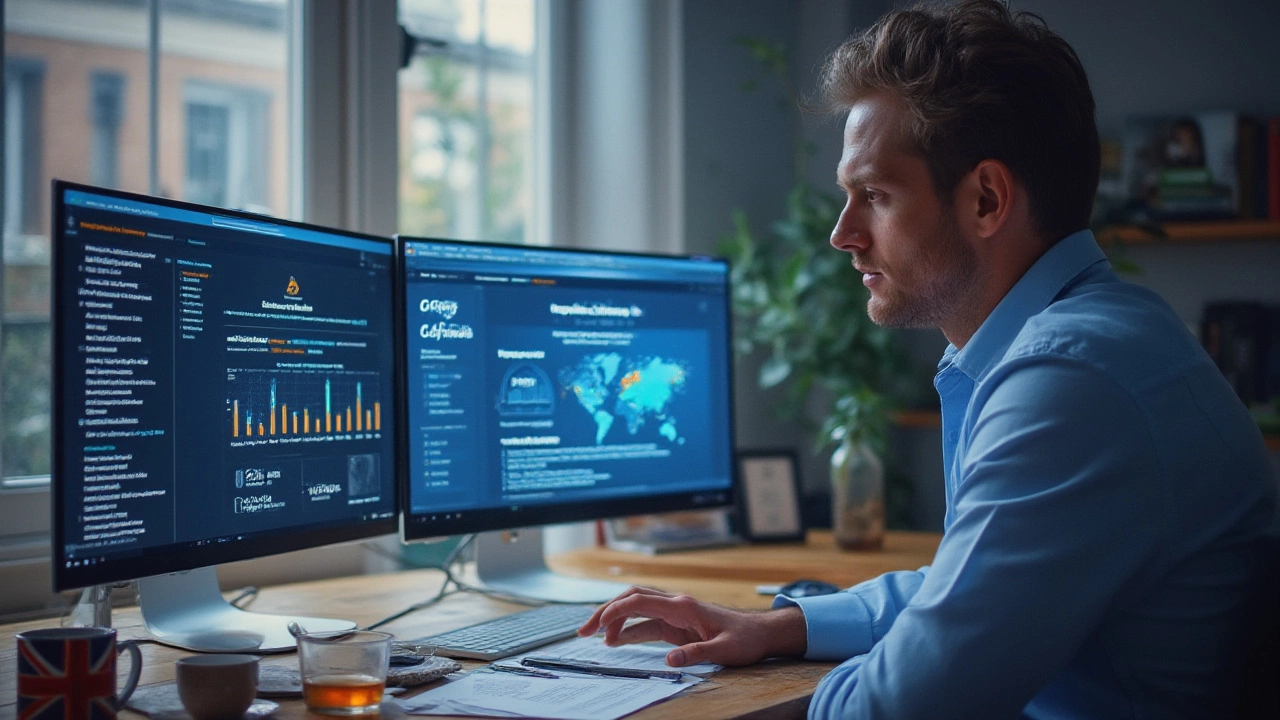
Who Really Owns Your Website with GoDaddy? Domain, Hosting & Rights Explained
16 Jul 2025Worried about GoDaddy owning your website? Get the facts about domains, hosting, and who actually controls your online property.
If you bought a domain on GoDaddy, you already have a powerful set of tools at your fingertips. The trick is knowing where to click and what each setting does. In this guide we walk through the most common tasks – DNS editing, forwarding, email setup, and cost‑saving tips – so you can manage your domain without calling support.
1. Log in to the GoDaddy Dashboard. Once you’re in, head to My Products and click the DNS button next to the domain you want to edit. This is the hub for all records.
2. Edit DNS records. Most sites need an A record (points to your server’s IP) and a CNAME record (points a sub‑domain like www to the main domain). To change an IP, click the pencil icon, type the new address, and hit Save. Changes usually propagate in 5‑30 minutes, but worst‑case it can take up to 48 hours.
3. Set up domain forwarding. Want example.com to automatically send visitors to www.example.com or another site? In the DNS page scroll down to Forwarding, choose Add, enter the destination URL, select whether to forward with or without masking, and click Save. Forwarding works instantly.
4. Add email via Workspace or Microsoft 365. GoDaddy sells email bundles, but you can also connect third‑party services. In the dashboard, find Email & Office, click Set up, and follow the wizard. If you use G Suite or Outlook, just add the required MX, TXT, and SPF records in the DNS section.
5. Keep an eye on renewal dates. Domains auto‑renew by default, but you can turn that off in the Settings tab. Set a reminder a month before expiration so you don’t lose a valuable name.
Don’t delete records you’re not sure about. Removing an existing MX or TXT record can break email or verification services. If you’re unsure, duplicate the record first, then test the new one.
Watch out for hidden fees. GoDaddy often bundles “premium” DNS or email add‑ons. Check the billing page for any recurring charges you didn’t expect. Switching to a cheaper DNS provider is easy – just copy your current records, point the name servers to the new provider, and delete the old ones.
Use TTL wisely. Time‑to‑Live (TTL) tells browsers how long to cache a DNS record. For changes you’re testing, set TTL to 600 seconds (10 minutes). Once everything works, raise it to 3600 seconds or higher to reduce look‑up traffic.
Confirm SSL status. If you’re using an external hosting service, make sure the SSL certificate covers both example.com and www.example.com. Most modern hosts provide free LetsEncrypt certs, but they only work when DNS points correctly.
By following these steps you’ll have full control over your GoDaddy domain without needing to call support every time. Whether you’re pointing a new site to a Vercel deployment, forwarding traffic to a Shopify store, or setting up professional email, the dashboard makes it straightforward once you know where to look.
Need a deeper dive? Our blog includes posts on GoDaddy SEO tools, pricing breakdowns, and how to avoid hidden costs – all useful when you’re budgeting for a new project. Keep this guide handy, and you’ll spend less time troubleshooting and more time building your online presence.
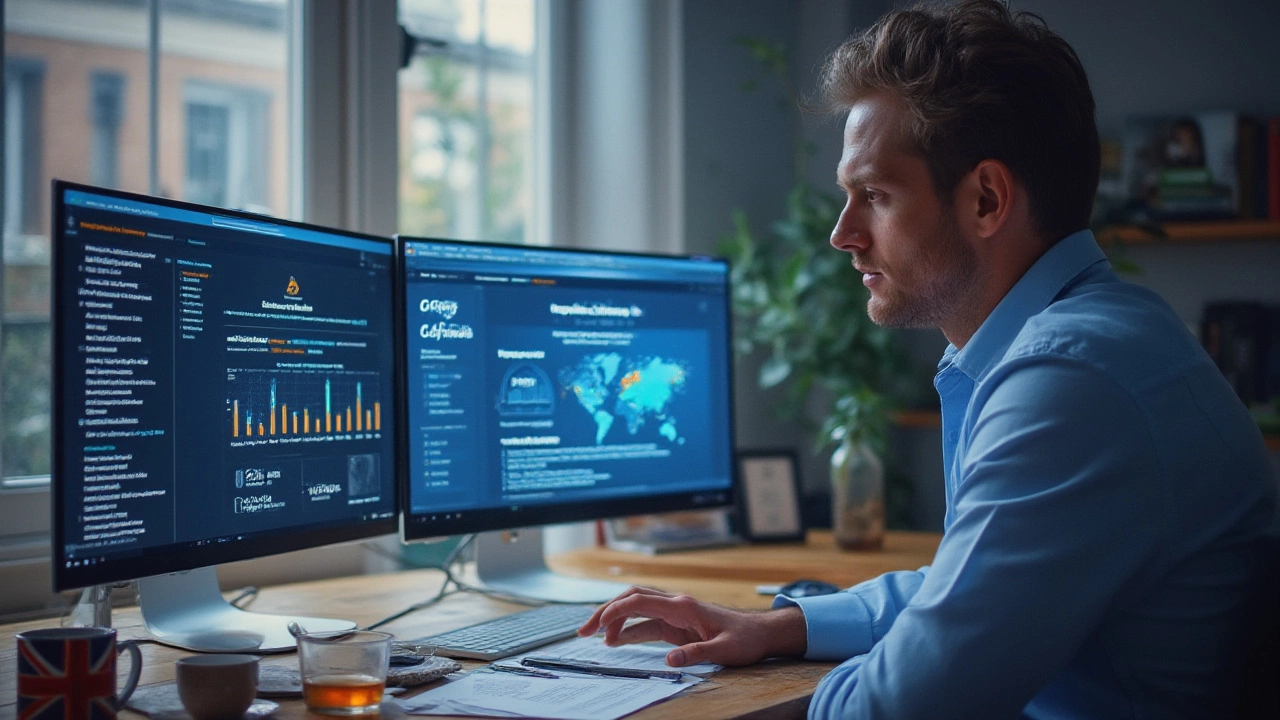
Worried about GoDaddy owning your website? Get the facts about domains, hosting, and who actually controls your online property.