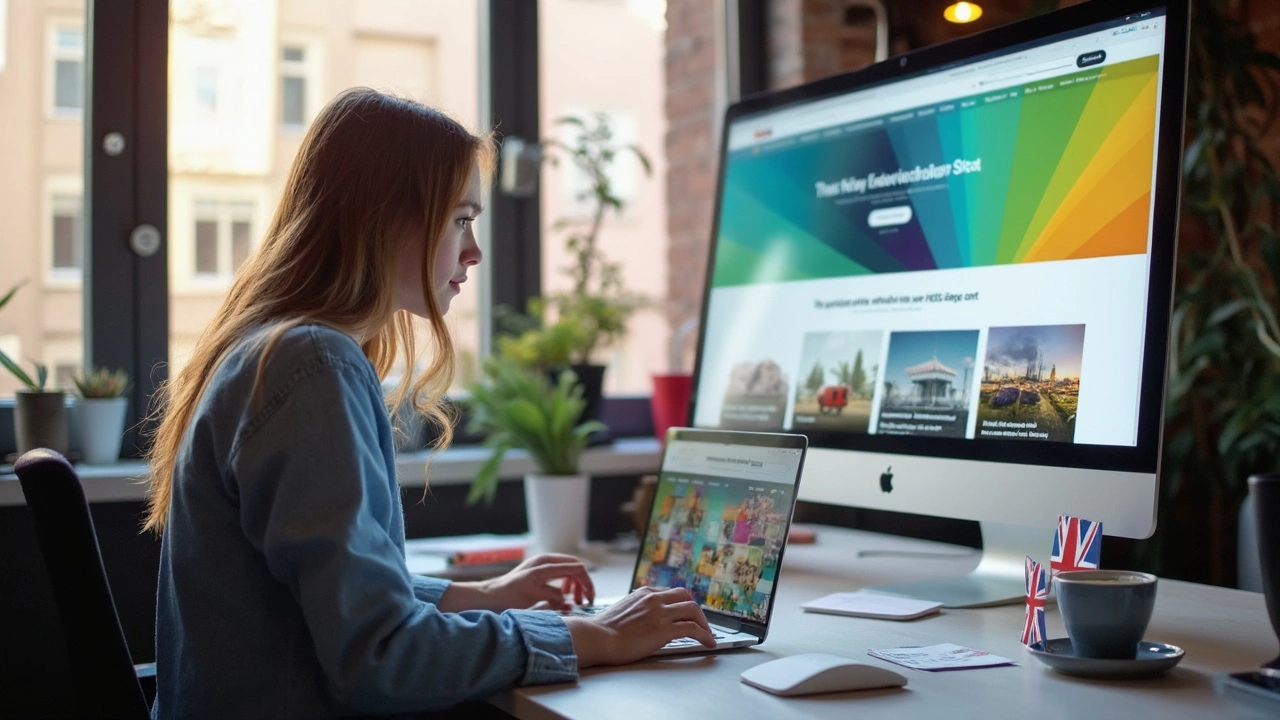Ever pulled up a website on your phone only to find you have to zoom and scroll sideways just to read anything? Annoying, right? That’s exactly what happens when a site isn’t built with responsive design in mind. If you want visitors to actually stick around, your website needs to look and work right on both tiny mobile screens and giant desktop monitors.
Making your site responsive isn’t about creating separate versions for every device out there. The real trick is to build a single site that automatically adapts itself. This usually means using tools like CSS media queries, flexible grids, and images that resize themselves. Not only does this save you a ton of time, but Google pushes responsive sites up in search rankings, too, so you end up getting more traffic.
No need to be a coding genius to pull this off. With the right strategies, most modern site builders and frameworks already have responsive features baked in. Still, knowing what’s going on under the hood helps you avoid rookie mistakes—like squished images or buttons that are impossible to tap on a phone. Ready to make your website comfortable for everyone, no matter what device they’re using?
- Why Responsive Design Matters
- Mobile-First vs. Desktop-First Approaches
- Using Fluid Layouts and Flexible Grids
- How Media Queries Change the Game
- Handling Images and Videos Across Devices
- Common Traps and Quick Fixes
Why Responsive Design Matters
If your website isn’t responsive, you’re going to lose visitors—fast. People expect websites to just work, no matter if they’re using a phone, tablet, or desktop. Here’s something that sticks: According to Statista, over 58% of global website traffic comes from mobile devices as of 2024. That means more than half your visitors could be coming from a phone, and if your site doesn’t look right, they’ll bounce in seconds.
It’s not just about looks either. Google ranks responsive sites higher in search results. Mobile-friendliness is a direct factor in their algorithms—so if you ignore mobile users, you’re also hurting your spot in search. That’s lost opportunities right there.
- One website for every device: You won’t need to manage separate mobile and desktop versions (which is a nightmare, by the way).
- Better user experience: No one enjoys pinching and zooming just to click a tiny button.
- Faster loading time: A responsive setup lets your site load quicker by sending the right assets only when needed.
- Higher conversion rates: Visitors stick around longer and take action if buttons, forms, and content are easy to use everywhere.
Let’s look at how it plays out with real data:
| Device | Average Bounce Rate | Conversion Rate |
|---|---|---|
| Mobile | 51% | 1.5% |
| Desktop | 43% | 2.3% |
Sites with a responsive design see drop-offs decrease and engagement go up across the board. With more folks browsing on the move every year, building a site that looks great everywhere isn’t just smart—it’s basic survival. No one wants their brand lost in a sea of weird layouts and broken menus.
Mobile-First vs. Desktop-First Approaches
You’ve probably heard the phrase “mobile-first,” but what does it actually mean for your website? Mobile-first means you design for phones and small screens before scaling things up for bigger displays. This approach isn’t just a trend—it’s directly tied to the way people use the internet right now. In 2024, over 58% of worldwide web traffic came from mobile devices. If your site flops on a phone, most of your visitors are going to bounce.
On the flip side, the traditional method was “desktop-first,” where everything was built for big monitors and then squished down for smaller screens later. This often led to messy layouts and features that didn’t work on mobile. Sites used to look like a squeezed-up desktop version on phones—a pain to use.
So, why pick one approach over the other? Here’s a quick breakdown:
- Mobile-first makes you focus on the essentials. You start with simple navigation, clear text, and tap-friendly buttons. Then, you add extra stuff for larger screens.
- Desktop-first lets you design big, then figure out what to cut or change for mobile. But this can lead to leaving out mobile users—who are usually the majority.
Designing mobile-first usually leads to faster-loading websites since you’re not cramming in heavy images or code by default. And Google rewards mobile-friendly sites, so your rankings get a boost.
| Approach | Good For | Drawbacks |
|---|---|---|
| Mobile-First | Most users, better performance, SEO | May need extra work for complex desktop layouts |
| Desktop-First | Complex apps, dashboard tools | Poor mobile experience, higher bounce rates |
If you want your website to feel modern and responsive, mobile-first is usually the way to go. But for data-heavy dashboards or tools mostly used on desktops, starting big might make sense. Either way, don’t ignore mobile—your visitors definitely aren’t.
Using Fluid Layouts and Flexible Grids
If you want your site to look good on both phones and big screens, you need more than luck. You need a layout that can stretch and shrink depending on the screen size. That’s where fluid layouts and flexible grids make things way easier. The old school way was using fixed-width designs—your site was, say, 1024 pixels wide no matter what. That’s a fast track to overlapped content and frustrated users on mobile.
Fluid layouts use percentages instead of fixed sizes. Instead of saying a container is 300px wide, you might set it to 50%, so it always takes up half the screen—no matter if you're on a 6-inch phone or a 27-inch monitor. This is why most modern websites feel like they "flow" instead of breaking apart on different screens.
- Responsive design always leans on a grid system—a set of columns and rows that everything snaps to. This is what frameworks like Bootstrap and CSS Grid make so easy. With Bootstrap, for instance, you can set up a 12-column grid that splits smoothly and rearranges itself based on the screen size.
- CSS Flexbox is another lifesaver. If you use display: flex, your content can switch from stacked columns on phones to side-by-side rows on desktops with just a line or two of code.
Here’s a quick tip: use max-width: 100%; on your images and containers. This stops stuff from overflowing and busting your layout. Combining that with “width: 100%;” on containers means they always fill the available space, but never go over.
If you want to build your own grid instead of using a framework, CSS Grid is super flexible. For two columns that become one on a smaller screen, you can set up grid-template-columns: 1fr 1fr; and then switch to 1fr on mobile with a simple media query. No need to rewrite your whole layout—just a tweak or two and you’re done.
Bottom line: don’t lock yourself into fixed sizes. Let your layout breathe, use percentages and flexible units, and lean on grids or Flexbox. This makes your site ready for everything from a smartwatch to a desktop, and you won’t be fighting weird bugs every time a new phone comes out. It’s just less hassle all around.

How Media Queries Change the Game
If you want your site to work for everyone, media queries are your secret weapon. Think of them as filters in your CSS. They let your website check what size screen a visitor is using, then adjust things like fonts, layout, and images on the fly. The cool part? You only write your content once, and these selective CSS rules take care of the rest.
Here's the basic syntax for a media query:
@media (max-width: 600px) {
body {
font-size: 16px;
}
}This bit of code tells browsers: if the screen is 600 pixels wide or less (which covers most smartphones), bump up the font size so users don’t squint. It's super practical—no special software or expensive tools, just standard CSS.
- You can target any screen size, from tiny phones to ultra-wide monitors. Just tweak the numbers.
- Media queries can also check things like orientation (portrait or landscape), color modes (dark or light), and even screen resolution.
- The responsive design magic happens because you’re layering different styles for specific scenarios, not just one-size-fits-all rules.
| Device Type | Common Min/Max Pixel Width |
|---|---|
| Mobile | 320px – 480px |
| Tablet | 481px – 1024px |
| Laptop/Desktop | 1025px – 1920px+ |
Don’t overcomplicate it, though. Start with a mobile-first approach: write CSS for the smallest screens first, then add media queries to adjust things as screens get bigger. This usually means faster page loads and a smoother experience for mobile users, which is important when you realize over 58% of global web traffic comes from mobile devices (Statista, 2024).
Media queries make it easy to fix common headaches—like images overflowing their containers or navigation menus stretching too wide. Play around with them in your code editor; you'll see right away how a few simple lines change the way your site feels on any device.
Handling Images and Videos Across Devices
Getting images and videos to look right everywhere is a big deal. Huge files might load fine on desktop, but slow everything down on a phone. Or maybe your awesome header image looks perfect on a computer and turns awkward on mobile. Your job? Make media flexible and lightweight so it doesn't ruin user experience no matter where folks are visiting from.
First, with images, you want to make sure they scale and never spill off small screens. The classic CSS move is this:
img {
max-width: 100%;
height: auto;
}This little trick tells the image to never get bigger than its container and to adjust its height automatically, keeping it from stretching. If you're using HTML5, use the srcset attribute on your <img> tags. This lets browsers pick the best size image for the device, kind of like giving them a menu of options.
- Use JPG or WebP for photos, SVG or PNG for graphics and logos. WebP can shrink file sizes up to 30% compared to regular JPEG, which helps with page speed.
- Compress images before uploading. Sites like TinyPNG make it painless (and free).
- Use the responsive design approach—stick to CSS breakpoints so your media shows up at the perfect size.
Videos have their own quirks. On mobile, auto-play usually gets blocked and big files will eat data. Here’s how you can keep video headaches to a minimum:
- Host videos on platforms like YouTube or Vimeo to take advantage of their adaptive streaming. This gives users the best version for their connection and screen size.
- For embedded videos, make them responsive with a CSS hack: wrap the
<iframe>in a div withposition: relative;and usepadding-bottomto set the aspect ratio. This way, the video shrinks or grows to fit any screen. - Don’t sneak in auto-play, especially with sound. It drives people nuts on mobile.
This table shows just how much image and video optimization can impact performance:
| File Type | Average Size on Desktop (KB) | Average Size on Mobile (KB) | Optimized Example (KB) |
|---|---|---|---|
| Unoptimized JPG | 450 | 450 | 200 |
| Unoptimized MP4 Video | 5000 | 5000 | 1500 (using adaptive streaming) |
| WebP Image | 300 | 300 | 90 |
Fast load times keep people from bouncing. According to Google, more than half of mobile users leave a site if it takes longer than 3 seconds to load. So every kilobyte you save with smart images and videos means happier visitors and better SEO.
Common Traps and Quick Fixes
Plenty of folks trip up on the little details that wreck their site on certain devices. Sometimes it’s just an overlooked setting; other times, it’s a classic rookie mistake. Knowing these can save your sanity and give your visitors a way better time.
The most common pitfall? Forgetting the viewport meta tag. Without this, your layout may look fine on desktop but is impossible to use on mobile. You want this line in your HTML:
<meta name="viewport" content="width=device-width, initial-scale=1">
Another headache: fixed-width elements. If you put a div, image, or button with a hard width in pixels, it’s going to break the layout on smaller screens. Instead, use percentages so things can shrink or grow to fit.
- responsive design lives and dies with easy-to-tap, readable buttons and links. Make targets big enough (think at least 44x44px) and keep enough space between them.
- Avoid using large images meant for desktops that get forced onto mobile screens. Compress images, or serve scaled-down versions with the
srcsetattribute for better speed. - Also, watch out for tiny fonts. If your text feels like an eye test, crank the font size up to at least 16px and use relative units like
emorrem.
Testing is huge, but not just on your go-to phone and laptop. Browsers like Chrome let you toggle different screen sizes right in their DevTools, so try a bunch of them. For bonus points, get a friend to poke around your site and spot anything weird.
| Common Trap | Quick Fix |
|---|---|
| No viewport meta tag | Add <meta name="viewport" content="width=device-width, initial-scale=1"> to your <head> |
| Fixed-width elements | Switch to percentage widths or use CSS grid/flexbox |
| Images too big for mobile | Use srcset for responsive images, compress files |
| Tiny buttons/links | Make them at least 44x44px and not too close together |
| Fonts too small | Use 16px+ font size, and stick with em/rem |
Don’t be afraid to break things and experiment. More than half of all web traffic now comes from mobile devices, so catching these issues early can make a real difference for your site’s reach and performance.