WordPress vs HTML/CSS Decision Tool
How to use this tool
Select your priority level (1-5) for each factor. The tool will calculate which approach best matches your needs based on the article's comparison.
When you ask yourself "Is WordPress easier than HTML and CSS?" you’re really trying to decide how fast you can get a site live without drowning in code. WordPress is a free, open‑source content management system (CMS) that lets you build and manage websites through a visual interface and a huge ecosystem of plugins and themes. In contrast, HTML is the markup language that structures every web page, while CSS is the style sheet language that controls the look and layout of that markup. Understanding the roles of each helps you weigh the learning curve, time investment, and long‑term flexibility.
What’s the real difference in skill set?
Think of WordPress vs HTML & CSS as two toolboxes. The WordPress toolbox already contains shelves of pre‑built components-menus, galleries, contact forms, SEO settings-so you can focus on content and design tweaks. The HTML/CSS toolbox gives you raw lumber; you cut, sand, and paint everything yourself. The skill sets line up like this:
- WordPress: Basic familiarity with the dashboard, theme customizer, and plugin installation. Optional knowledge of PHP for deeper tweaks.
- HTML: Ability to write proper tags, nest elements correctly, and use semantic markup for accessibility and SEO.
- CSS: Understanding of selectors, the box model, Flexbox, Grid, and responsive breakpoints.
If you already know how to drag‑and‑drop a block in the Gutenberg editor, you’re probably farther along in the WordPress path than someone who only knows how to write <div> tags.
Speed to launch: How fast can you get a site live?
WordPress shines when you need a site up quickly. A typical workflow looks like this:
- Choose a hosting provider that offers one‑click WordPress installation.
- Select a free or premium theme that matches your niche.
- Install essential plugins for SEO, security, and contact forms.
- Populate pages with your content using the block editor.
- Publish and go live.
From zero to live in under an hour is realistic, especially with managed WordPress hosts that pre‑configure caching and SSL.
Hand‑coding HTML and CSS follows a slower rhythm:
- Set up a local development environment (VS Code, Live Server, etc.).
- Write the HTML skeleton for every page.
- Style each component with CSS, handling media queries for responsiveness.
- Test across browsers, fix layout bugs, and optimise assets.
- Upload files via FTP or a git‑based workflow.
Even for a simple five‑page brochure site, you’ll likely spend several hours to a full day before the site is ready to show the world.
Cost considerations: Free, paid, and hidden expenses
WordPress itself is free, but the total cost depends on three main factors:
- Hosting: Shared WordPress hosts start at $3‑$5 per month; managed solutions range $20‑$50.
- Themes & plugins: Many high‑quality free options exist, but premium themes cost $30‑$80 (one‑time) and premium plugins often run $5‑$30 per month.
- Maintenance: Time spent updating core, themes, and plugins, or paying a service to handle it.
With pure HTML/CSS, the biggest cost is hosting (often $2‑$4 per month for static sites) and any design assets you purchase. There’s no ongoing platform maintenance, but you’ll need to manually update every file when you want a change.
Flexibility and control: When does hand‑coding win?
WordPress offers a lot of flexibility, but it does so through a layer of abstraction. If you need a highly custom interaction-say, a real‑time canvas animation or a proprietary API integration-hand‑coding HTML, CSS, and JavaScript (or a front‑end framework) gives you direct control without fighting plugin limitations.
That said, WordPress can extend its reach with custom PHP code, REST API endpoints, and page builders like Elementor. The trade‑off is added complexity and the risk of future compatibility issues when WordPress core updates.
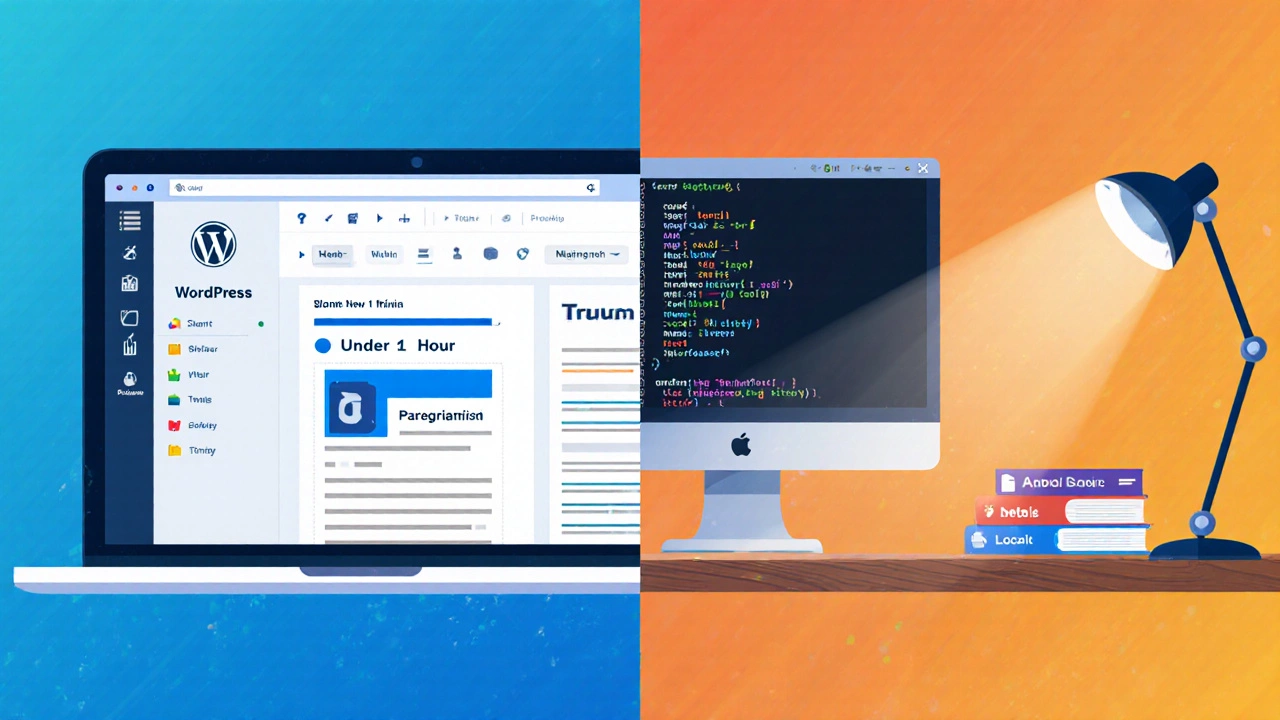
SEO and performance: How do they compare?
Search engines love clean, semantic markup. Hand‑coded HTML lets you optimise every tag, attribute, and load order. However, modern WordPress themes and plugins can achieve the same results if you choose well‑coded options and follow best practices.
Performance is often the deciding factor. A static HTML site typically loads faster because there’s no server‑side processing. WordPress sites can be just as speedy when you enable caching plugins, use a CDN, and optimise images. The PageSpeed Insights score for a well‑tuned WordPress site often sits in the 80‑90 range, comparable to a static site.
Learning curve: Where should a beginner start?
If you’re brand new to web development, ask yourself:
- Do you want to launch a blog or small business site fast? WordPress is the shortcut.
- Do you enjoy tinkering with code and want to understand how the web works under the hood? Start with HTML and CSS.
Many trainers recommend a hybrid approach: learn the basics of HTML/CSS first (a couple of weeks), then move to WordPress to leverage that knowledge while speeding up the build process.
Comparison table: WordPress vs Hand‑coded HTML/CSS
| Aspect | WordPress | HTML & CSS |
|---|---|---|
| Setup time | Under 1 hour (one‑click install) | Several hours to days |
| Learning curve | Low to medium (dashboard, blocks) | Medium (semantic markup, responsive design) |
| Cost | Hosting $3‑$50/mo + optional premium themes/plugins | Hosting $2‑$4/mo, no recurring fees |
| Flexibility | High with plugins/theme child‑theming; limited for very custom UI | Maximum-full control over markup and style |
| Maintenance | Regular core, theme, plugin updates | Manual file edits only when needed |
| SEO potential | Strong with SEO plugins, proper theme code | Fully customizable markup for optimal SEO |
| Performance | Depends on caching, CDN, theme quality | Usually faster (static files only) |
Common pitfalls and how to avoid them
WordPress traps:
- Theme bloat: Choose lightweight themes; avoid ones that load dozens of unused scripts.
- Plugin overload: Install only what you need. Each plugin adds load time and security risk.
- Neglected updates: Set a schedule or use a managed host that auto‑updates core and plugins.
HTML/CSS traps:
- Missing semantics: Use proper heading tags (
<h1>-<h6>) and ARIA attributes for accessibility. - Over‑specific media queries: Stick to mobile‑first breakpoints (320px, 768px, 1024px) for maintainability.
- Inline styles: Keep CSS in external files to benefit from caching.
Pro tip: Combine the best of both worlds
Want the speed of static files and the convenience of a CMS? Try a headless WordPress setup: WordPress handles content, while the front‑end is built with static HTML/CSS generated by a static site generator (like Gatsby or Next.js). You get content editing ease plus blazing‑fast page loads.
Final thoughts
Answering the question "Is WordPress easier than HTML and CSS?" boils down to the project’s goals. For a quick, content‑driven site with minimal coding, WordPress wins hands‑down. For pixel‑perfect designs, ultra‑fast performance, or deep learning of web fundamentals, learning HTML and CSS first-and maybe later adding WordPress as a CMS-makes more sense.
The choice isn’t binary; many developers start with HTML/CSS basics, then move to WordPress to speed up delivery. Whichever path you pick, remember that good design, solid content, and regular maintenance are the real keys to a successful website.
Can I build a professional website with only WordPress and no coding?
Yes. Using a premium theme, a page‑builder plugin, and a few SEO tools, you can launch a fully functional, responsive site without writing a single line of HTML or CSS.
Do I need to know PHP to use WordPress?
Not for basic site building. PHP becomes important only if you want to create custom themes, plugins, or modify core functionality.
Is a static HTML site always faster than a WordPress site?
Usually, yes, because there’s no server‑side processing. However, with proper caching, CDN, and optimisation, a WordPress site can achieve comparable load times.
Which option is more secure: WordPress or hand‑coded HTML?
Static HTML has a smaller attack surface, but a well‑maintained WordPress installation with security plugins and regular updates can be equally secure.
Can I switch from a WordPress site to a static site later?
Yes. Export your content (via XML or a plugin) and feed it into a static site generator. The transition takes planning but is doable.
