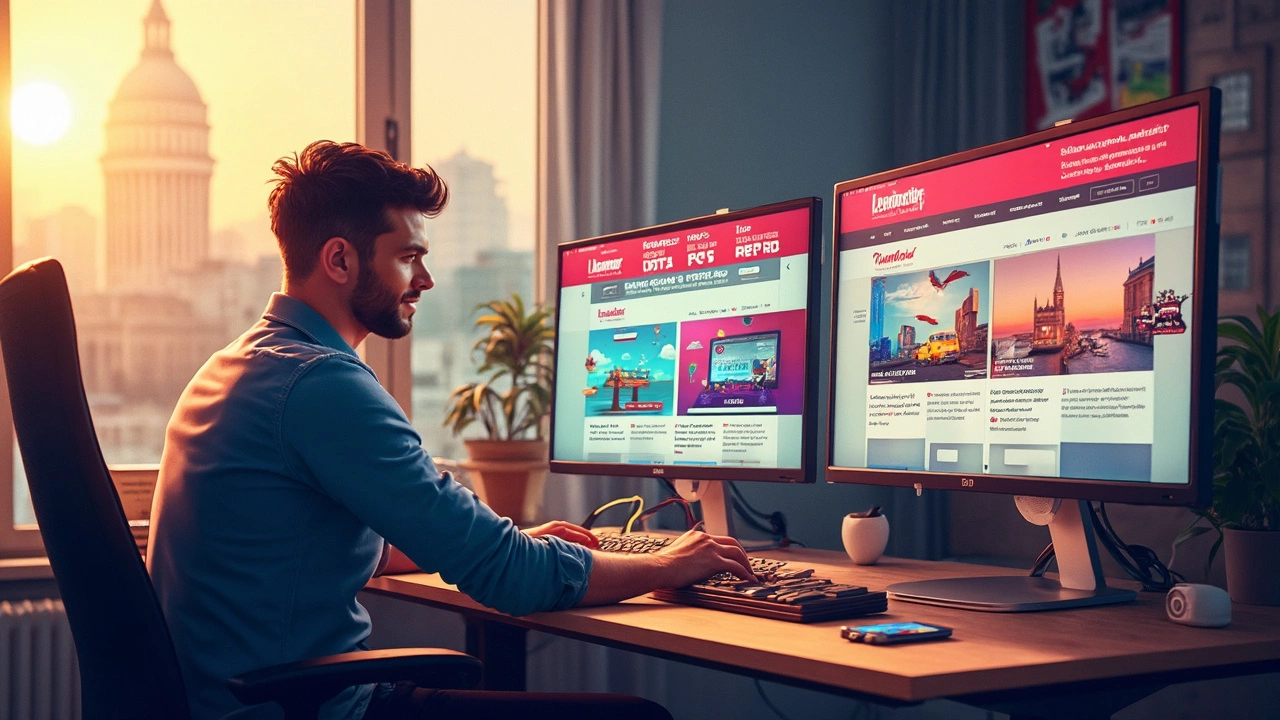Px Units: When to Use Pixels in Your CSS
Pixels (px) have been the go‑to unit for web designers since the early days of the internet. A pixel is a single dot on a screen, so saying font-size: 16px means the text will be 16 dots tall. It sounds simple, but the reality is a bit trickier when you start building sites that need to look good on phones, tablets, and big monitors.
Why Pixels Still Matter
Pixels give you exact control. If you need a button to be exactly 200 px wide, you can set it and know it won't shift around because of font changes or browser settings. This precision is handy for UI elements that must line up perfectly, like icons in a toolbar or a logo that shouldn't stretch.
Another plus is consistency across browsers. Most modern browsers treat 1px the same way, so you don’t have to worry about one browser rendering it twice as big. For designers who want a pixel‑perfect mockup to match the final product, px remains a reliable choice.
Pixels vs. Relative Units
Responsive design pushes us toward relative units like rem and em. These units scale based on the root font size or the parent element’s font size, which means text and spacing adapt when users change their default browser settings. A 1rem might be 16 px on a desktop but 20 px on a mobile device if the user has set a larger base font.
Using only pixels can lock your layout into a fixed size, making it hard for users with visual impairments to read your content. That’s why many developers combine px with relative units: Pixels for precise layout pieces, and rem/em for typography and spacing that should flex.
Here’s a quick rule of thumb: If the element’s size is purely decorative (like a border or a shadow), px is fine. If it affects readability (like headings or body text), lean toward rem or em.
Practical Tips for Using Pixels Wisely
1. Set a base font size. Define html { font-size: 16px; } and then base most of your spacing on rem. This keeps the design flexible while still letting you use px where you need exact dimensions.
2. Use media queries. If a component looks good at 1024 px wide but breaks at 768 px, write a media query to adjust the px values for that breakpoint. For example:
@media (max-width: 768px) { .card { width: 280px; } }
3. Test on real devices. A button that’s 44 px tall works well on most screens, but on a high‑density phone it might look tiny. Check the physical size in millimetres, not just the pixel count.
4. Consider device pixel ratio. Modern phones have many device pixels per CSS pixel. A 1px line can look thin on a Retina display. Use box-shadow tricks or border‑width of 0.5px (supported in many browsers) to keep lines crisp.
5. Keep a design system. Document when you use px versus rem. A consistent approach saves time and prevents accidental overrides that break the layout.
Remember, the goal isn’t to ban pixels—it’s to use them where they make sense and let relative units handle the rest. By balancing both, you get the exact control you crave and the flexibility users need.
In short, pixels are still a solid tool in your toolbox. Use them for precise, non‑text elements, pair them with rem/em for scalable typography, and always test across devices. Your site will look sharp, stay accessible, and adapt gracefully to whatever screen your visitors use.