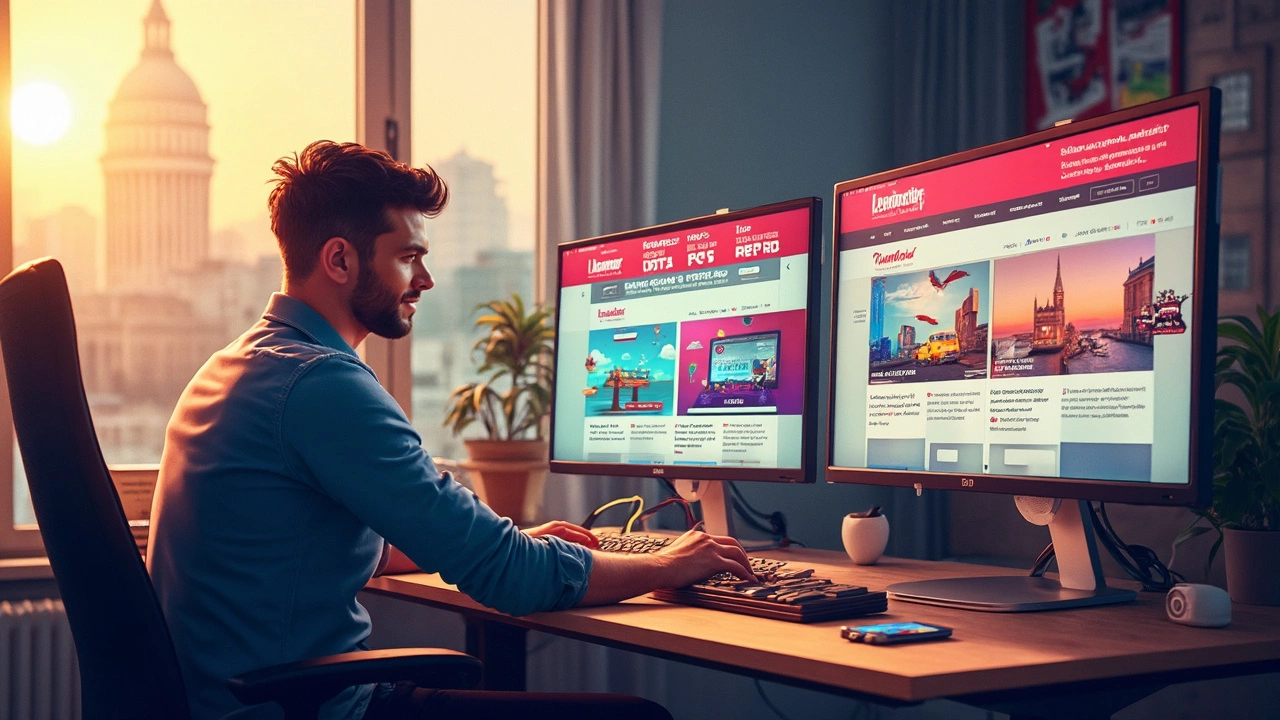Ever notice how a website feels just right on your laptop but turns into a scrolling mess on your phone? A lot of that comes down to what units you use for sizing—especially those tempting little PX values in your CSS. PX stands for "pixels," and yeah, it seems simple: want a button 60 pixels wide? Just slap 60px in there. But is it really your best move for making sites that work everywhere?
Here’s the deal—PX units are absolute. They lock your element sizes no matter what screen you’re on. So while it looks perfect on your 1440px desktop monitor, a tiny mid-range phone with half the pixel density can make everything look miniature. Or sometimes too big, depending on how device scaling is set up. You end up with text that’s too hard to read, buttons that are tricky to tap, and layouts that just refuse to fit.
If you’re aiming for layouts that flex and flow depending on the device, relying only on PX is a trap. Not saying they’re always evil—there’s still a place for PX in things like thin borders, icons, or tiny UI patterns that need to stay sharp. But for font sizes, margins, column widths, or anything that needs to adapt? You’ll want to reach for more dynamic units like REM, EM, VH, and VW. These scale better and play nice with user preferences and browser zoom.
- What Does PX Really Do in Responsive Layouts?
- The Hidden Pitfalls of Using PX in Real Projects
- When (If Ever) Is PX Actually Worth It?
- Smarter Alternatives and Practical Tips
What Does PX Really Do in Responsive Layouts?
Let’s get into the details of what PX actually does in the world of responsive design. At its core, PX is a fixed unit—it literally means “this many screen pixels, no more, no less.” Sounds great if you want total control, but it’s not quite that simple.
When you size boxes, fonts, or images with PX, you’re telling the browser, “Put this right here at this exact size.” That makes your layout predictable on your machine, but not on all screens. Phones, tablets, and desktops all handle pixels a bit differently, because their screens aren’t just different sizes—they have different pixel densities (think Retina screens vs regular ones). That means 20px on your monitor might look like a totally different size on someone else’s device.
Here’s a quick breakdown of how PX units behave on different screens:
| Device Type | Resolution Example | PX Looks Like |
|---|---|---|
| Standard Laptop | 1920x1080 | Normal size (as expected) |
| iPhone 14 (Retina) | 1170x2532 (high pixel density) | Smaller than expected |
| Cheap Android Phone | 720x1600 | Bigger or more cramped |
| High-res Tablet | 2048x2732 (Retina) | Way smaller or even blurry |
Browsers try to help by scaling things with something called "device pixels" and "CSS pixels," but it’s not perfect. Some users crank up browser zoom or set larger system fonts. Suddenly, your PX-sized buttons and texts don't scale. Accessibility takes a hit, and you’re stuck with a design that looks great for you—and weird for everyone else.
To sum it up: PX gives you control, but at the price of flexibility. Most visible pain points from using PX show up when people use different devices or change default zoom levels. If your site needs to feel comfortable and easy to use anywhere, relying on PX for everything is risky business.
The Hidden Pitfalls of Using PX in Real Projects
At first, PX (pixels) might look like the easy fix for web design headaches—what you see is exactly what you get. But here’s the thing: with all the different devices and accessibility needs today, using PX all over your responsive design can backfire.
Let’s talk about accessibility first. Fixed PX values ignore user settings. If someone pumps up their browser's default font for readability, PX text just stays the same. That’s a dealbreaker for a lot of users. The WCAG (Web Content Accessibility Guidelines) specifically suggest using relative units so everyone can read comfortably, whatever their device or vision.
Pixel values also don’t play well with high-DPI smartphones or 4K screens. Your crisp 24px heading might look stubby or blurry on a retina display or just laughably small. The more screen types there are, the more weirdness creeps in—sites can look totally different on each device even if you test them all on your desktop monitor.
“A layout that relies heavily on pixel values rarely stands up to today’s mix of phones, tablets, and huge monitors. Relative units are simply more flexible.” — Ethan Marcotte, author of Responsive Web Design
If you’re thinking, “but I’ll just code for common devices,” check out this bit of data from StatCounter’s 2025 device report:
| Device Type | Market share (global) | Common Resolution |
|---|---|---|
| Mobile | 58% | 360x800 |
| Desktop | 39% | 1920x1080 |
| Tablet | 3% | 800x1280 |
Stacking your site with PX values ties it to certain screen sizes and leaves everyone else battling horizontal scroll and awkward touch targets. Ever tried using a navigation that’s 40px tall on a phone? Feels tiny. You can kiss consistent UX goodbye.
- Lose browser zoom: PX-based text or buttons don’t scale smoothly—so users who need zoom can’t adjust stuff well.
- Hard to maintain: Design systems loaded with fixed PX are a pain to adjust for new breakpoints.
- Breaks on future tech: As foldables and wearables drop, pixel-perfect just doesn’t cut it.
So yeah, PX might look tidy in a design file, but it rarely survives the wild west of real devices—and real people.

When (If Ever) Is PX Actually Worth It?
Alright, so are there times when it just makes sense to use PX in responsive design? Believe it or not, yeah—sometimes pixels are the right tool for the job, even if they’ve got a bad rep for wrecking flexibility.
Here’s where PX really earns its keep:
- Sharp, 1-pixel borders and lines: If you want a crisp border, shadow, or divider line, PX gives you that exact thickness every time. No more blurry or inconsistent lines across devices.
- Icons and UI Glyphs: A 24px by 24px icon stays on-brand and doesn’t magically scale too big on tablets or too small on desktops. SVG icons especially love pixel-perfect containers.
- Small UI elements that should never scale: Think checkboxes, close buttons, or those tiny notification dots. You often want them to stay put and not blow up to the size of your thumb on a giant screen.
If you’re laying out your whole site in PX, though, expect headaches—especially when high-DPI screens or user settings get involved. Pixel density isn’t consistent across devices, so what looks fine on a phone might still break on a retina laptop. Check this out:
| Device Type | Logical Pixels | Physical Pixel Ratio | Effect on PX Units |
|---|---|---|---|
| Standard Desktop | 1920 x 1080 | 1x | PX matches real pixels, sizing as expected |
| Retina MacBook | 2880 x 1800 | 2x | PX units look about half the real size |
| Android Phone | 1080 x 2400 | 2.5x | PX units get scaled to keep touch targets readable |
See why designers get frustrated? A 16px button could look totally different depending on the device’s pixel ratio—and users can zoom and change default font sizes, making things even weirder.
The quick tip here: use PX for precise details, not for anything that should scale or fit a layout across devices. Font sizes, padding, column widths, and big buttons? Go flexible. But the really fussy, pixel-perfect bits—borders, single-pixel tweaks, and icons—are still fair game for PX.
Smarter Alternatives and Practical Tips
There’s good news: you aren’t stuck with PX. If your goal is a responsive design that actually works on any screen, you’ve got much better options. Let’s break down a few of the best units and how to use them in real projects.
- REM (Root EM): REM sizes are relative to the root HTML font size (usually 16px unless changed). That means when someone bumps up their browser text size for readability, your layout and text scale right along with it. It’s perfect for main headings, body copy, and elements that need to respect user preferences.
- EM: Like REM, but EM is relative to its own parent element’s font size. This is handy for things like buttons or card components that might have their own unique sizing needs inside a bigger layout.
- % (Percent): Percents let you size things based on their parent container. A div set to 80% width will stay flexible whether it’s in a big hero banner or a smaller sidebar.
- VW/VH (Viewport Width/Height): These units are tied to the size of the viewport. If a Hero image takes up 100vw, it will always span the whole width of the screen, no matter the device.
Ready to see how these work in action? Try using REM for all your text and padding. For columns or containers, go with percent, VW, or grid layouts. Want buttons to stay readable on every device? Style the font-size in REM, then give the button extra padding with EM. Combine these and you get layouts that just flex naturally with almost zero friction.
It’s not just theory—stats back this up. Most major sites now rely heavily on REM and percent for layout. According to a Smashing Magazine survey from late 2024, 83% of responsive projects use REM for global font-sizing and spacing. Only 7% stick to pure pixels, and it’s usually for borders and icons.
| Unit | Best for | Responsive? | Common Pitfalls |
|---|---|---|---|
| PX | Icons, borders, fine lines | No | Breaks on high-DPI and zoom |
| REM | Text, layout, spacing | Yes | Changes if root size is overridden |
| EM | Padding inside components | Yes | Can stack up in nested elements |
| % | Width, fluid grids | Yes | Tricky in height settings |
| VW / VH | Hero images, full-screen sections | Yes | Watch for mobile browser chrome shrink |
When you’re ready to step up your CSS game, try these quick tips:
- Set your root font size in the CSS:
html { font-size: 16px; }, then base most other sizes on REM. - Use a
max-widthandwidth: 100%;for containers. This keeps content flexible but still readable. - For images and videos, always use
max-width: 100%;so they don’t blow out the layout on phones. - Mix and match—don’t be afraid to use PX for icons or lines, but keep text and main layout elements fluid.
The more you use flexible units, the fewer weird surprises you’ll get when someone views your site on a new phone, tablet, or with their browser zoomed. It’s just way easier to keep everything looking good without chasing down size bugs every update.