Ever tried visiting a website on your phone, only to find yourself pinching, zooming, and swiping just to read basic info? Classic sign that the site isn’t built responsively. These days, more people check websites on mobile than desktops. If your site looks weird or broken on mobile, folks will leave in seconds. That’s money out the window.
Responsive web design is about making your site work on every device, not just big monitors. It’s not just ‘shrinking stuff’ either—it’s about layouts and images that fit, text that’s readable, and buttons that are big enough to tap on a phone. You don’t need to rebuild everything from scratch; you just need to understand a few core methods. Smart CSS, flexible layouts, and a bit of testing can make even a simple site work anywhere.
The good news: modern browsers do a lot of the heavy lifting. With some tweaks to your CSS and a shift in how you think about page structure, you can avoid those late-night emergency fixes. So, if you want your site to reach everyone—whether they’re using the latest iPhone or their grandma’s old tablet—it’s all about working smarter, not harder.
- Why Responsive Design Matters
- Core Building Blocks
- Making Images and Content Flexible
- Advanced Tips and Pitfalls
Why Responsive Design Matters
If your site isn’t easy to use on mobile, it’s basically invisible to half your visitors. Seriously—over 58% of web traffic in 2025 comes from mobile devices. That’s not a trend; that’s reality. Google even ranks sites higher if they’re made with responsive web design. Your choice: keep up, or get buried in search results.
So, what really happens if you ignore responsiveness? Visitors bounce fast. According to a 2024 survey, 61% of users said they wouldn’t recommend a business with a poorly designed mobile site. Brands lose trust, traffic drops, and sales dry up. Nobody cares how your site looks on your fancy monitor at home if it’s a pain on their phone.
| Year | Mobile Traffic % | Google Search Ranking Factor? |
|---|---|---|
| 2022 | 55% | Yes |
| 2024 | 58% | Yes (essential) |
Responsive design isn’t just about looking good. It lets people actually use your site without a headache, whether they’re shopping, booking, or just figuring out store hours. It even reduces maintenance—no more running two separate sites for mobile and desktop. In short, getting this right gives you an edge over folks who think resizing a window is enough. It’s about giving everyone the best experience, every time they visit.
Core Building Blocks
There’s no magic trick to making your site work everywhere—it’s about a few core ideas that all tie together. These basic tools are what separate a clunky, old-school site from a modern, flexible one. Let’s break them down.
- Flexible layouts: A flexible layout uses percentages or relative units (like em, rem, or vw/vh) instead of pixels. For example, setting your main content area to 80% width lets it grow or shrink with the screen, rather than sticking to a fixed size.
- Media queries: This is where things get smart. Media queries let you write CSS that only kicks in for certain screen sizes or devices. Instead of one-size-fits-all, you create styles that fit phone screens, tablets, and big monitors.
- Responsive images: Images eat up bandwidth on mobile if you aren't careful. Using the
<img srcset>andsizesattributes, you can serve different versions of an image depending on screen size and resolution. That’s a huge win for performance and data savings. - Viewport meta tag: Without this, even the best CSS won’t save you. Drop this in your HTML
<head>—<meta name="viewport" content="width=device-width, initial-scale=1">. It makes sure mobile browsers don’t pretend your site is a massive desktop page.
Here’s a quick comparison of how these elements play together in practice:
| Building Block | Main Use | Code Example |
|---|---|---|
| Flexible Layout | Adapt site structure to screen | width: 80%; |
| Media Query | Change style by device | @media (max-width: 600px) {...} |
| Responsive Image | Serve small images to phones | <img srcset="small.jpg 500w, big.jpg 1000w"> |
| Viewport Tag | Make mobiles render properly | <meta name="viewport" ... > |
One interesting stat: Google’s 2024 report found that sites using responsive web design saw a 35% bump in mobile engagement compared to sites using separate mobile versions. People don’t want a different, stripped-down site on their phones—they want the real deal, just sized right.
Nail these basics, and you’re already ahead of most sites online. Everything else builds on top of these tools, so get them working first before chasing the next big thing.
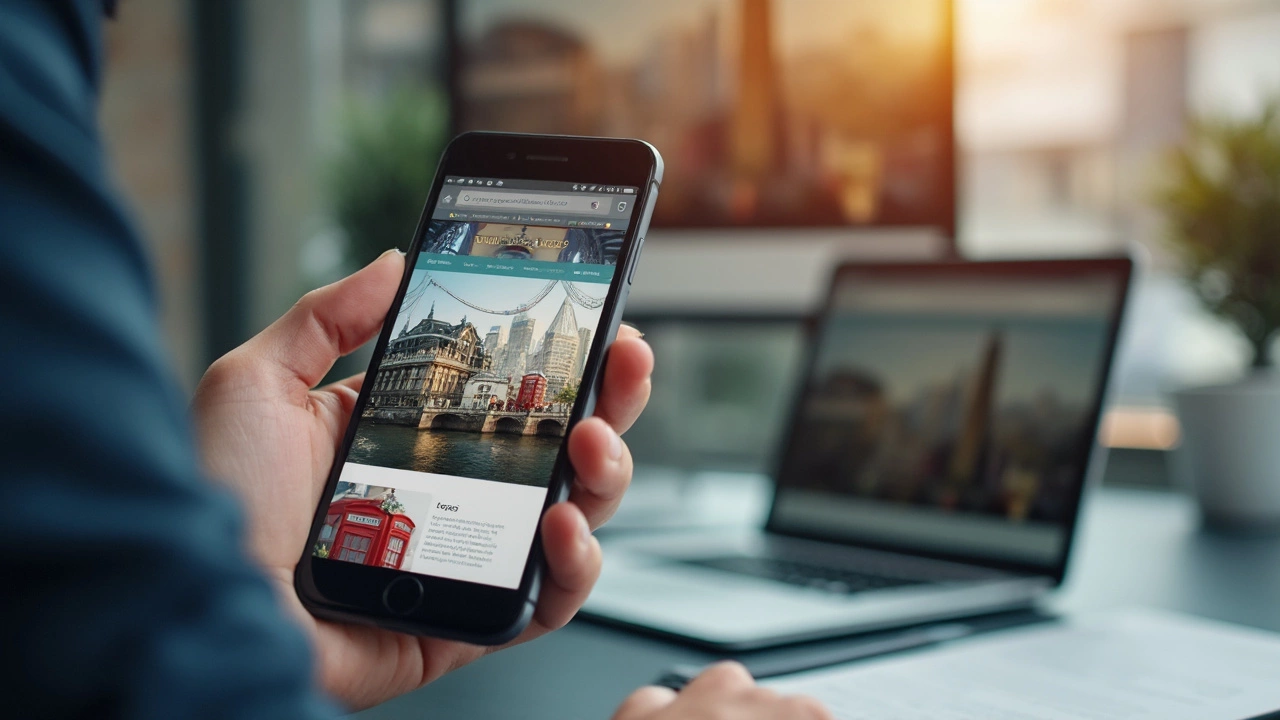
Making Images and Content Flexible
Sticky images and awkward layouts are a classic pain point for folks trying to nail responsive web design. The fix isn’t about guessing screen sizes but about making sure your content and images naturally adapt themselves to different devices. It’s all about flexibility.
For images, you can make them adapt by setting their CSS to max-width: 100%; and height: auto;. This combo tells the browser: keep this image inside its container but don’t stretch it all out of shape. It prevents those horror-show moments where an image sticks off the side on a phone.
Text and other content also need to adjust. Forget super fixed widths in your CSS. Go for em, rem, or % units so that everything scales nicely. You wouldn’t want a headline that fits on desktop but breaks onto three lines on mobile.
- Set images with CSS:
img { max-width: 100%; height: auto; } - Use fluid grid systems, like the ones in frameworks such as Bootstrap or CSS Grid, so your columns reflow on different screens.
- Keep padding and margins in relative units (
emor%) for smoother scaling. - Never hard-code font sizes in pixels alone; try
reminstead. That way, users who zoom or use device accessibility settings don’t get a jumbled mess.
Breakpoints are also crucial. These are points where you change your layout for different screens, set using CSS media queries. Most popular breakpoints are:
| Device Type | Common Breakpoint |
|---|---|
| Smartphone (portrait) | max-width: 480px |
| Tablet (portrait) | max-width: 768px |
| Laptop/Desktop | min-width: 1024px |
Here’s a quick tip: run your site through Chrome DevTools device emulation. You can spot images or content that don’t scale right in seconds. Fixing those before launch saves you a lot of headache and lost users later on.
Advanced Tips and Pitfalls
Getting the basics down in responsive design is awesome, but here’s where things get interesting—and sometimes tricky. Let’s talk about a few game-changers and roadblocks that most folks only catch after hours of frustration.
First, don't mess up your viewport tag. It should look like this in your HTML’s <head>:
<meta name="viewport" content="width=device-width, initial-scale=1">
Without this, your site might look fine on desktop but get squished or zoomed out on phones. It’s that simple line that tells browsers to behave.
Media queries are your best friend, but it’s easy to overdo it. If you start stacking up tons of breakpoints (like every 50 pixels), you’ll dig yourself into a hole. Stick to logical breakpoints—think major device sizes, not every slight difference.
Here’s a list to keep breakpoints sensible:
- 320px – Small phones
- 480px – Big phones
- 768px – Tablets
- 1024px – Small desktops/laptops
- 1200px+ – Large screens
Testing is where most people slip up. Run your site through multiple devices and use browser tools like Chrome DevTools’ device toolbar. Real-world testing always finds stuff you missed on a single machine.
Another thing: watch your navigation. Hamburger menus are the go-to for mobile, but they shouldn’t bury essential pages. Analytics, like the ones from 2024’s "Mobile Usage Index Snapshot" (see below), show 61% of users quit a site if they struggle to find basic navigation on mobile.
| Device | Drop-off Rate (Frustrated Users) |
|---|---|
| Desktop | 22% |
| Mobile | 61% |
| Tablet | 45% |
Performance is often overlooked in responsive web design. Responsive sites can get heavy fast because of images and scripts. Use tools like Lighthouse or PageSpeed Insights to check your site’s loading time. Try to keep page loads under two seconds, or people bounce. Always use srcset for images so different devices load image sizes they can actually handle.
And here’s a final tip: Avoid hiding too much stuff just for mobile. Sometimes people just hide whole sections with display: none for smaller screens. Google’s mobile-first indexing might penalize sites for hiding key info, so keep what’s important visible no matter the screen size.
